CORELDRAW COURSE
We Offer the Best CorelDraw Training Course with Onsite Training
BOOK FOR FREE DEMO CLASS
Book Demo
Teacher
Category
After completion of the course at Sanjay Web Designer Best Corel Draw Institute, the student will be able to do:
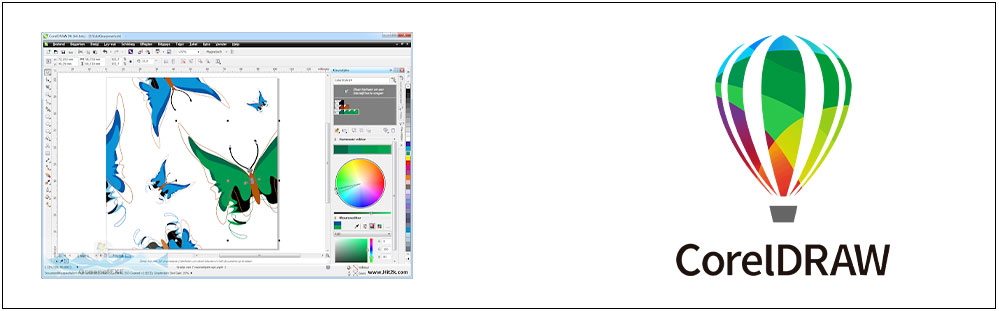
Course Period : 2 Months
Training Type : Classroom(Offline) | Online | Home Tuitions
Feel free to talk to our representative at any time you please using our Contact Form on our website.
263, First Floor Pocket H-17, Sector 7, Rohini Near Rohini West Metro Station Opposite Metro Pillar No. 425 Delhi-110085
25, First Floor Pocket F-2, Sector 16, Rohini Delhi-110089
The duration of sanjaywebdesigner CorelDraw course is 2 month.
We tech face to face in our institute. We also provide online live classes for CorelDraw using the zoom app.
You just need to fill demo class form and wait for a call from our team for the CorelDraw demo class.
We cover the latest and important topics and demonstrate them using a practical example.
You just need a laptop with an internet connection to do a CorelDraw online course. If you are willing to do face to face class just enroll in our course.
The SEO course fee is different for online and face-to-face classes for online our fee is 10 thousand and for offline is 16 thousand, we have an attractive discount call to know more.
Yes, you will get a certificate after the online and offline CorelDraw course.
For all courses more than 6 months we provide placement assistance.
Yes, you will be able to design anything after this course.
Our training institute is in Delhi.
Copyright © 2021 sanjaywebdesigner. all rights reserved.